How to accept TaDa offers & promotions
How to accept TaDa promotions
When you log into your account on the Admin portal you land on Promotions page of the portal. There are three tabs:
- New promotions – all upcoming promotions that are available
- Accepted promotions – promotions that you have already accepted and are available for your customers
- Finished promotions – promotions, that have recently finished
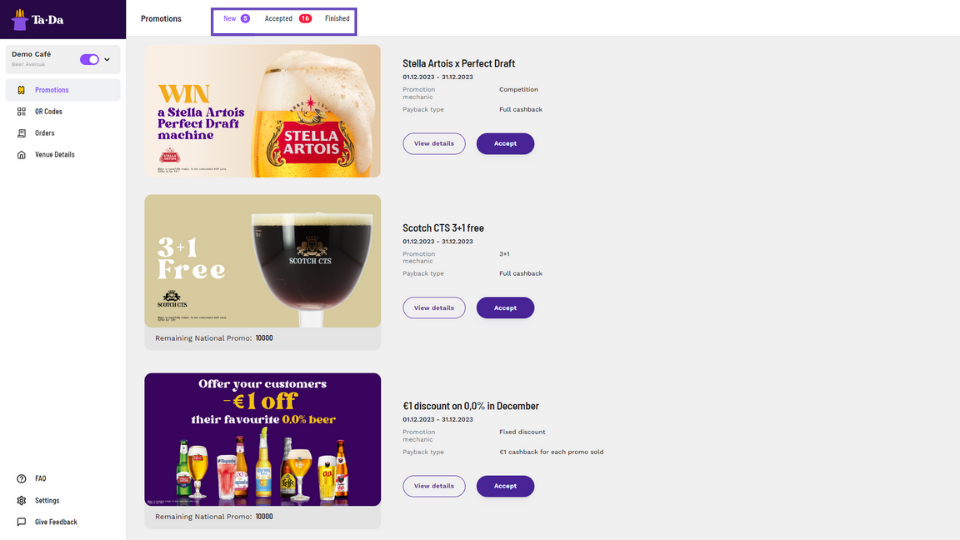
Scroll through the list of available promotions to select from. You can review mechanics, Terms and Conditions and other details on ‘Promotion details’ view.
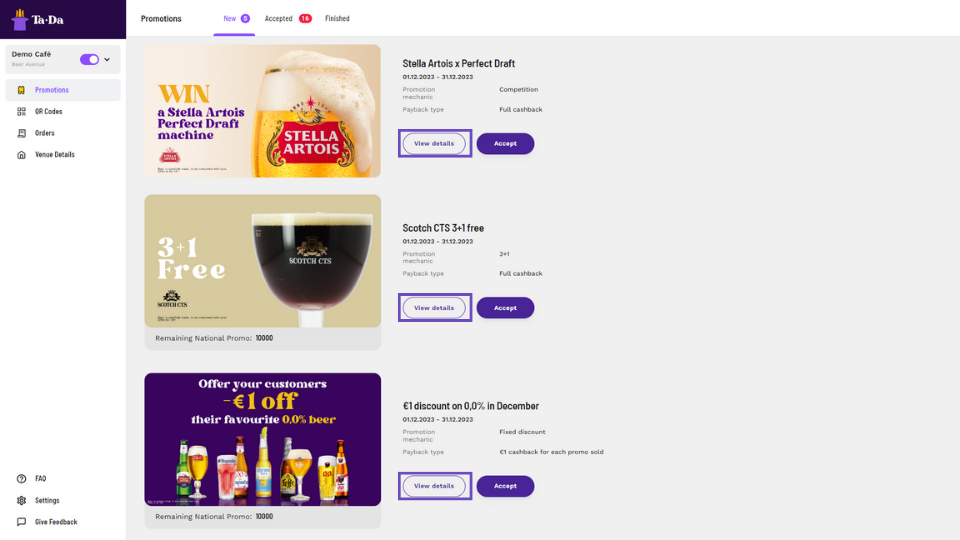
Once you choose a promotion you can activate it by clicking "Accept Promotion" button.
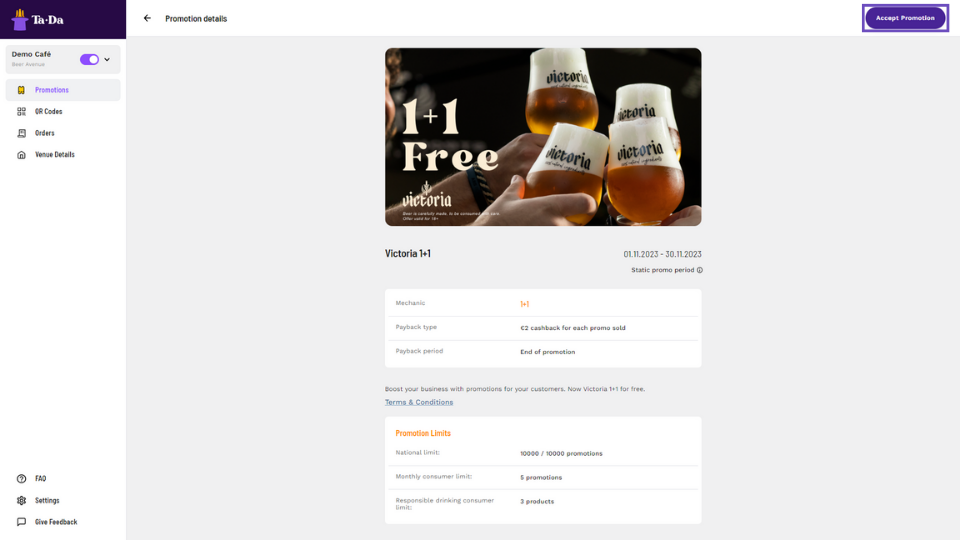
If your payment details are missing, you will be requested to update them before accepting promotions so we can pay you back
If your venue is Deactivated, you will be requested to enable it before you can accept promotions.
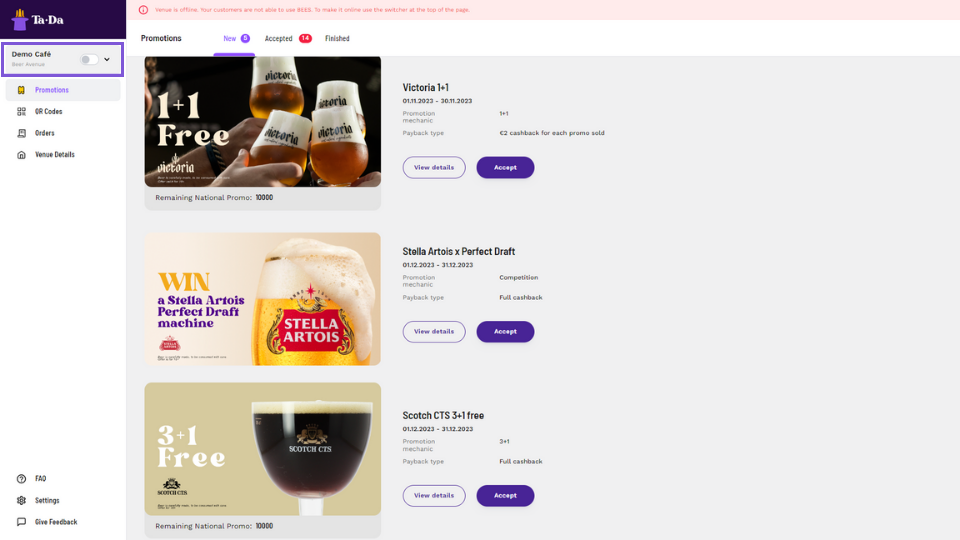
Select your preferred products for the Promotion. You will see an overview of the products available for this promotion. You can check the boxes to select the products to which the promotion will apply and then include your selling price alongside them.
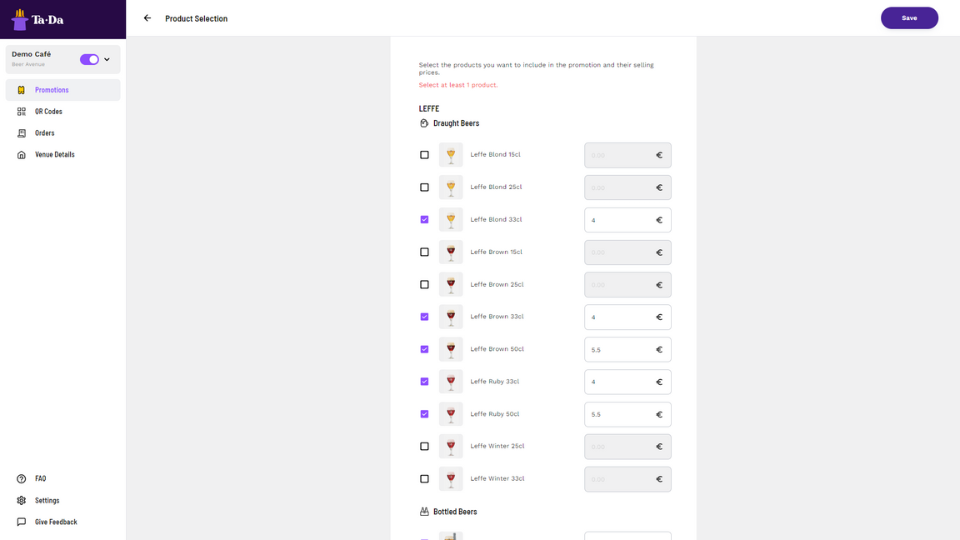
Accept the Terms and Conditions by pressing “Accept.”
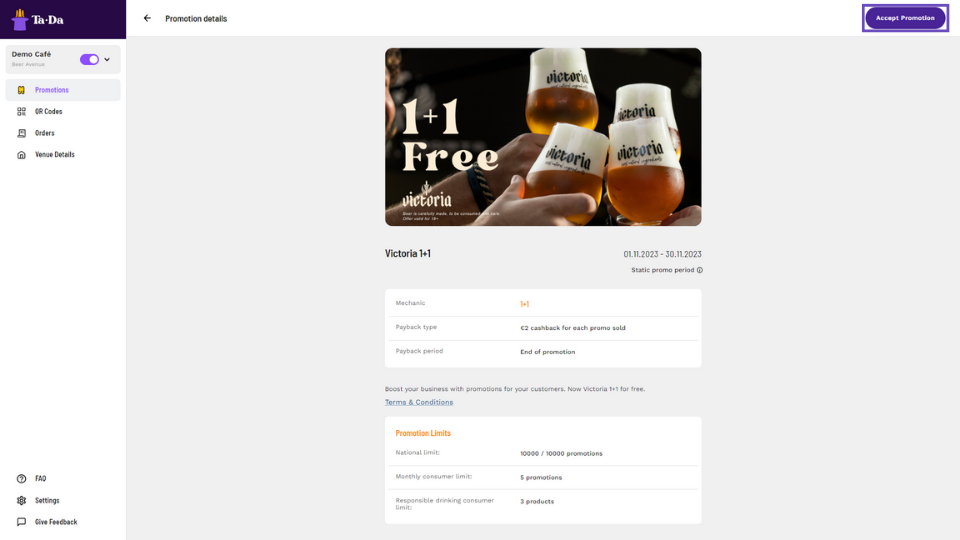
The promotion has been accepted and will be available to your customers to redeem during the Promotion period.
TIP
You can always make the promotion invisible to your customers by clicking "Disable promotion". If you enable the promo back if you want to bring it back. If at the end of the day you want to close your business, you can disable this slider and customers will no longer be able to place orders.
